Use Liquibase to Safely Evolve Your Database Schema
1. Overview
In this quick tutorial, we'll make use of Liquibase to evolve the database schema of a Java web application.
We're going to focus on a general Java app first, and we're also going to take a focused look at some interesting options available for Spring and Hibernate.
Very briefly, the core of using Liquibase is the changeLog file – an XML file that keeps track of all changes that need to run to update the DB.
Let's start with the Maven dependency we need to add into our pom.xml:
<dependency>
<groupId>org.liquibase</groupId>
<artifactId>liquibase-core</artifactId>
<version>3.4.1</version>
</dependency>We can also check if there's a newer version of liquibase-core here.
2. The Database Change Log
Now, let's take a look at a simple changeLog file – this one only adds a column “address” to the table “users“:
<databaseChangeLog
xmlns="http://www.liquibase.org/xml/ns/dbchangelog"
xmlns:ext="http://www.liquibase.org/xml/ns/dbchangelog-ext"
xmlns:xsi="http://www.w3.org/2001/XMLSchema-instance"
xsi:schemaLocation="http://www.liquibase.org/xml/ns/dbchangelog-ext
http://www.liquibase.org/xml/ns/dbchangelog/dbchangelog-ext.xsd
http://www.liquibase.org/xml/ns/dbchangelog
http://www.liquibase.org/xml/ns/dbchangelog/dbchangelog-3.4.xsd">
<changeSet author="John" id="someUniqueId">
<addColumn tableName="users">
<column name="address" type="varchar(255)" />
</addColumn>
</changeSet>
</databaseChangeLog>Note how the change set is identified by an id and an author – to make sure it can be uniquely identified and only applied once.
Let's not see how to wire this into our application and make sure that it runs when the application starts up.
3. Run Liquibase With a Spring Bean
Our first option to run the changes on application startup is via a Spring bean. There are of course many other ways, but if we're dealing with a Spring application – this is a good, simple way to go:
Note how we're pointing it to a valid changeLog file that needs to exist on the classpath.
4. Use Liquibase With Spring Boot
If we're using Spring Boot, there is no need to define a bean for Liquibase, but we still need to make sure we add the liquibase-core dependency.
Then, all we need is to put our change log in “db/changelog/db.changelog-master.yaml” and Liquibase migrations will run automatically on startup.
We can change the default changelog file using the “liquibase.change-log” property – for example:
5. Disable Liquibase in Spring Boot
Sometimes, we may need to disable Liquibase migration's execution on startup.
The simplest option we have is to use a spring.liquibase.enabled property. This way, all the remaining Liquibase configuration stays untouched.
Here's the example for Spring Boot 2:
For Spring Boot 1.x, we need to use a liquibase.enabled property:
6. Generate the changeLog With a Maven Plugin
changeLog With a Maven PluginInstead of writing the changeLog file manually, we can use the Liquibase Maven plugin to generate one and save ourselves a lot of work.
6.1. Plugin Configuration
Here are the changes to our pom.xml:
6.2. Generate a ChangeLog From an Existing Database
ChangeLog From an Existing DatabaseWe can use the plugin to generate a changelog from an existing database:
Here are the liquibase properties:
The end result is a changeLog file that we can use either to create an initial DB schema or to populate data. Here's how that would look like for our example app:
6.3. Generate a ChangeLog From Diff Between Two Databases
ChangeLog From Diff Between Two DatabasesWe can use the plugin to generate a changeLog file from the differences between two existing databases (for example development and production):
Here are the properties:
And here's a snippet of the generated changeLog:
This is a super powerful way to evolve our DB by – for example – allowing Hibernate to auto-generate a new schema for development, and then using that as a reference point against the old schema.
7. Use the Liquibase Hibernate Plugin
If the application uses Hibernate – we're going to take a look at a very useful way of generating the changeLog, which is the liquibase-hibernate plugin.
7.1. Plugin Configuration
First, let's get the new plugin configured and using the right dependencies:
7.2. Generate a changeLog from Diffs Between a Database and Persistence Entities
changeLog from Diffs Between a Database and Persistence EntitiesNow, for the fun part. We can use this plugin to generate a changeLog file from the differences between an existing database (for example production) and our new persistence entities.
So – to make things simple – once an entity is modified, we can simply generate the changes against the old DB schema, getting a clean, powerful way to evolve our schema in production.
Here are the liquibase properties:
Note that the referenceUrl is using package scan, so the dialect parameter is required.
8. Generate the changeLog in IntelliJ IDEA Using the JPA Buddy Plugin
If we're using a non-Hibernate ORM (e.g. EclipseLink or OpenJPA) or we don't want to add extra dependencies like the liquibase-hibernate plugin, we can use JPA Buddy. This IntelliJ IDEA plugin integrates useful features of Liquibase into the IDE.
To generate a differential changeLog, simply install the plugin, then call the action from the JPA Structure panel. Select what source you want to compare (database, JPA entities, or Liquibase snapshot) with what target (database or Liquibase snapshot).
JPA Buddy will generate the *changeLog* as shown in the animation below:
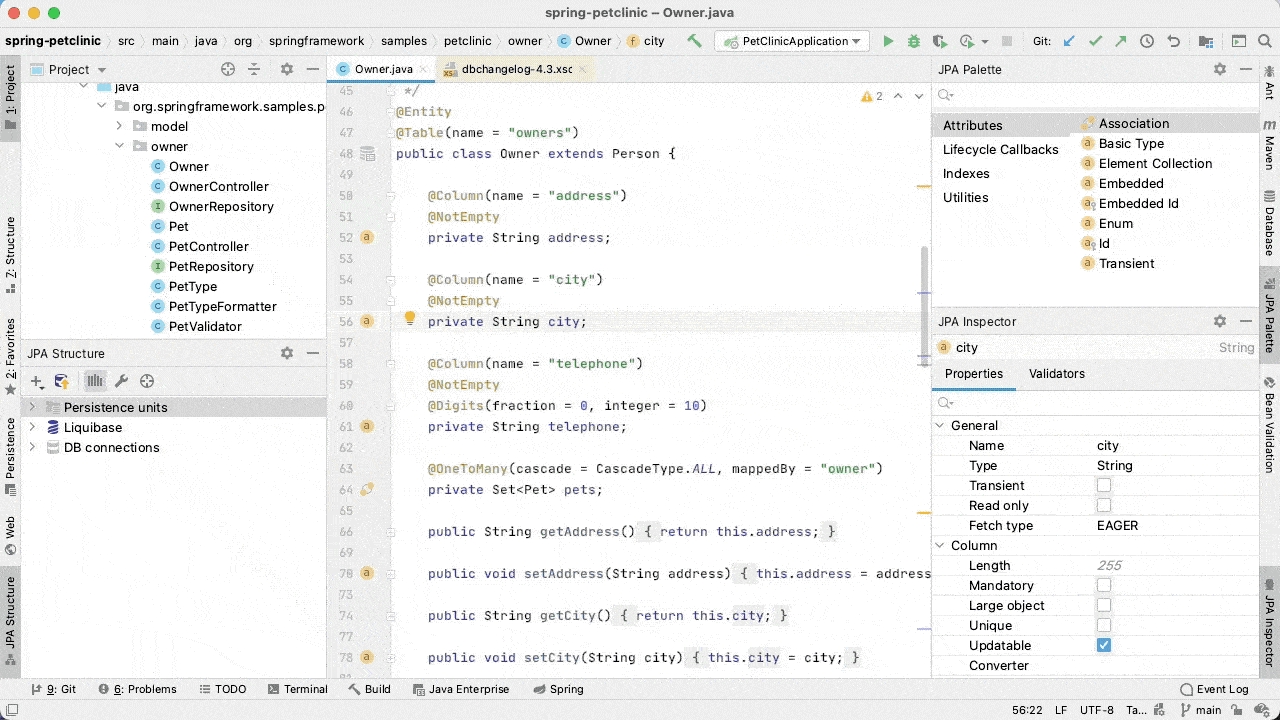
Another advantage of JPA Buddy over the liquibase-hibernate plugin is the ability to override default mappings between Java and database types. Also, it works correctly with Hibernate custom types and JPA converters.
9. Conclusion
In this article, we illustrated several ways to use Liquibase and get to a safe and mature way of evolving and refactoring the DB schema of a Java app.
The implementation of all these examples and code snippets is available over on GitHub.
最后更新于
这有帮助吗?